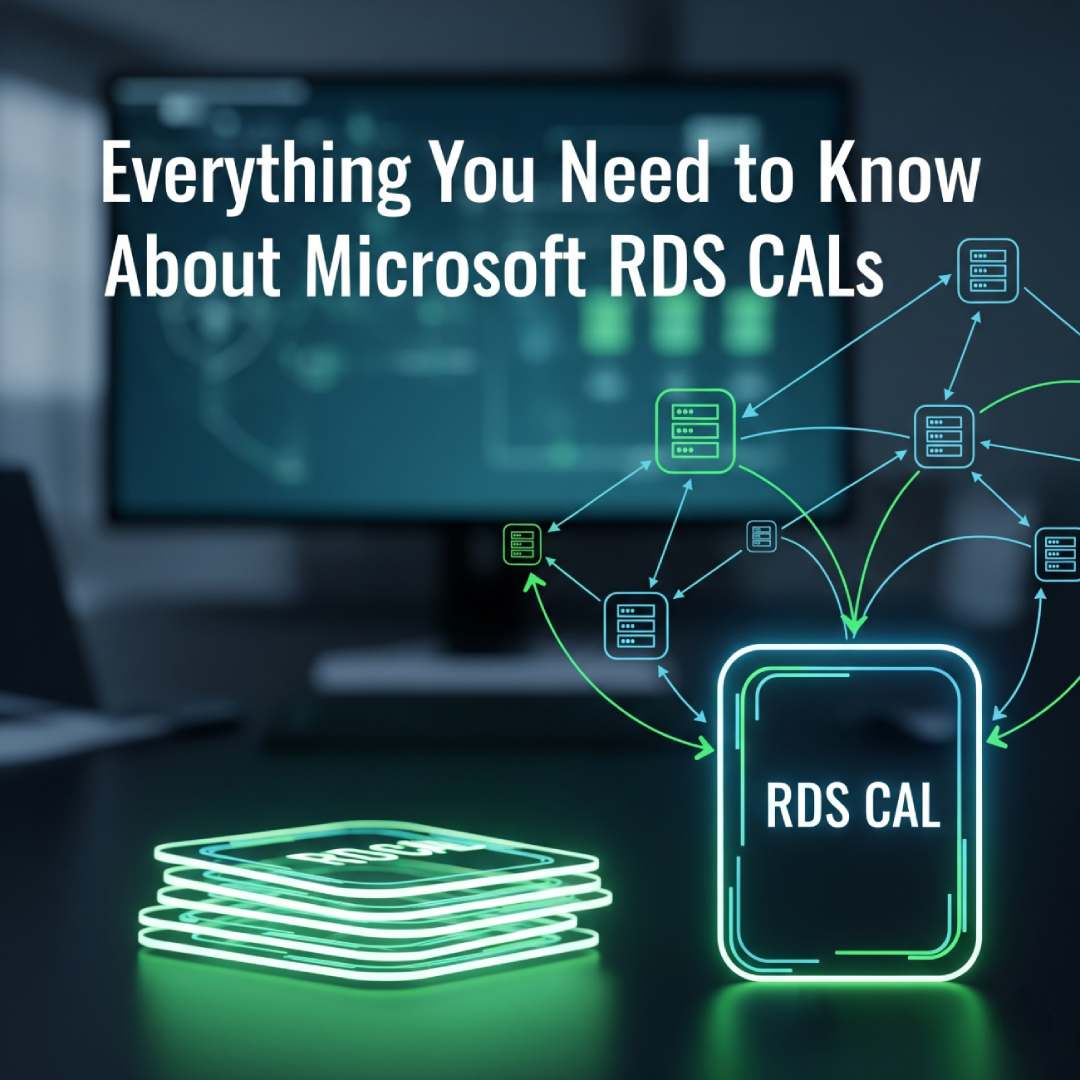
What are Microsoft RDS CALs?
RDS CALs (Remote Desktop Services Client Access Licenses) are a type of license required for a user or device to connect to a Windows Server running the Remote Desktop Session Host (RDSH) role. They are legally and technically required in addition to the standard Windows Server CALs.
- Function: RDS CALs give users or devices the right to access the graphical user interface (GUI) of a Windows Server from a remote location. Without a valid RDS CAL, a user or device cannot establish a full remote desktop session, even if they have a standard Windows Server CAL.
Why Are They Necessary?
RDS CALs are part of Microsoft's licensing model to ensure that every individual user or device accessing a Windows Server's features is properly licensed. They are the key component for enabling remote access for more than two administrators, which is the default limit for administrative purposes.
- Legal Compliance: Using a Windows Server with the RDS role without the appropriate CALs is a violation of Microsoft's licensing agreement.
- Technical Enforcement: The RD Licensing service on the server will automatically enforce the licensing requirements. If a user or device tries to connect without a valid CAL, the connection will be denied after a short grace period.
Types of RDS CALs: Per User vs. Per Device
There are two primary types of RDS CALs, and understanding the difference is critical for choosing the right one for your organization.
How They Work
- Installation: You purchase RDS CALs and install them on a dedicated RD Licensing Server.
- Activation: The RD Licensing Server is activated through Microsoft.
- Issuance: When a user or device attempts to connect to an RD Session Host, the session host contacts the RD Licensing Server.
- Licensing:
- For Per User CALs, the license server grants a license to the user account.
- For Per Device CALs, the license server issues a temporary license to the device's unique identifier.
- Access Granted: Once the CAL is issued, the user or device is granted access to the remote desktop session.
How to Install and Manage RDS CALs
The process is generally the same across recent Windows Server versions (2016, 2019, 2022, and 2025).
- Install the RD Licensing Role: This role is installed using Server Manager. It is a prerequisite for managing and issuing licenses.
- Activate the License Server: Using the RD Licensing Manager, you activate your server by connecting it to the Microsoft Clearinghouse.
- Install the CALs: Once the server is activated, you can install your purchased CALs using the product key or license agreement number.
- Configure Licensing Mode: You must specify the licensing mode (Per User or Per Device) on the RD Session Host server to tell it which type of CAL to request from the license server. This is done through Server Manager or Group Policy.
Key Considerations
- Grace Period: A new RD Session Host server has a 120-day grace period during which it can operate without a license server. After this period, connections will be denied if no licenses are available.
- Centralized Management: It is best practice to use a single, dedicated RD Licensing Server to manage all CALs for your RDS farm.
- Monitoring: Regularly check the RD Licensing Manager to monitor the number of issued and available licenses to ensure you remain compliant.
