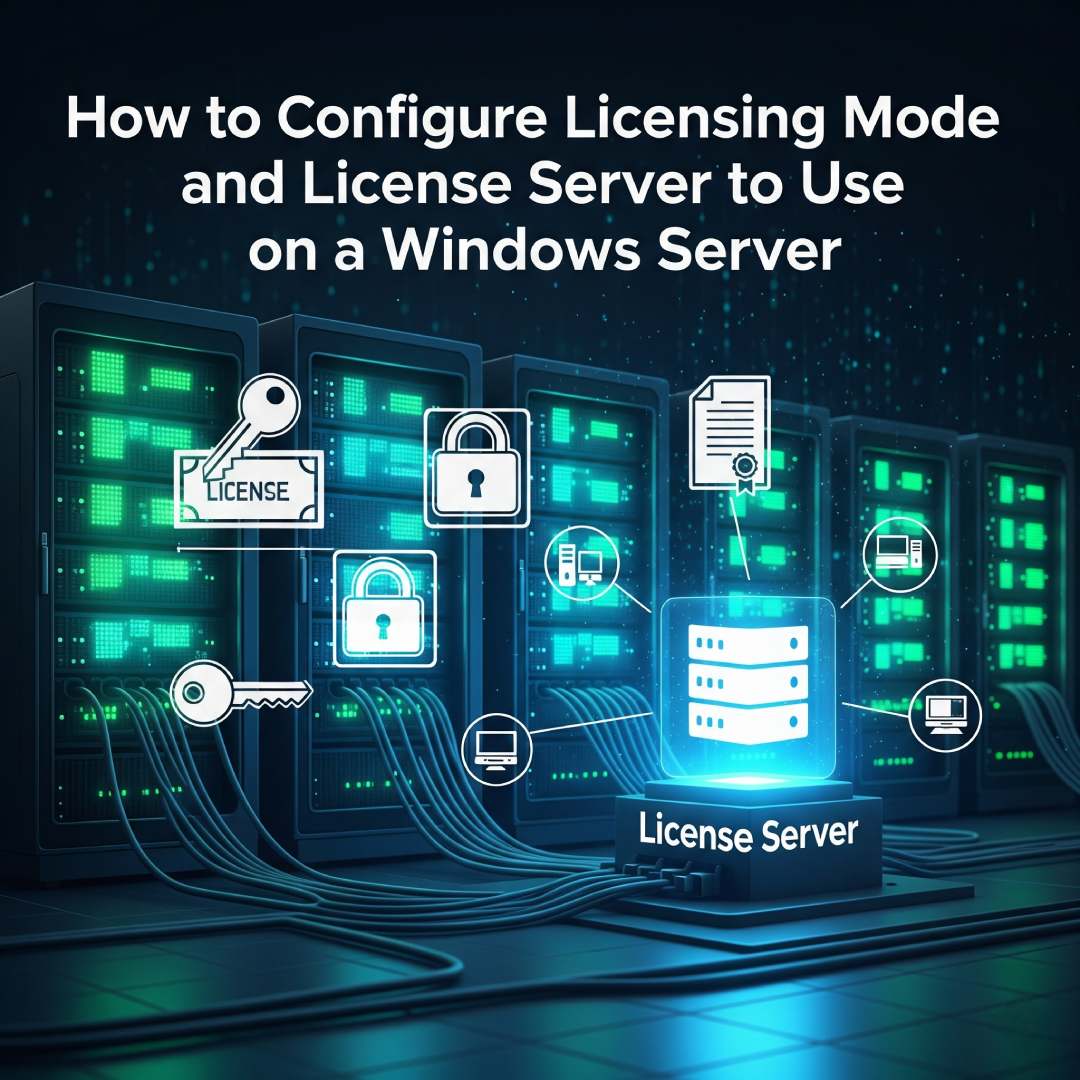
Configuring the Remote Desktop Services (RDS) licensing mode and license server on a Windows Server is a critical step for allowing more than two concurrent remote connections. The process can be done through Server Manager or Group Policy, with the steps being very similar across recent Windows Server versions (2016, 2019, 2022, and 2025).
Before you begin, ensure you have the Remote Desktop Session Host (RD Session Host) and Remote Desktop Licensing roles installed on your server.
Method 1: Using Server Manager
This method is best for small deployments or when you have a single RD Session Host server.
- Open Server Manager.
- In the left pane, click on Remote Desktop Services.
- Click on Overview, and in the Deployment Overview section, click the Tasks dropdown menu, then select Edit Deployment Properties.
- In the Deployment Properties window, click on RD Licensing.
- Select the Remote Desktop licensing mode that matches your purchased CALs (Per User or Per Device).
- Under "Specify the RD licensing server," enter the name or IP address of the server where the RDS Licensing role is installed.
- Click Add to add the server to the list, then click OK.
Method 2: Using Group Policy
This method is recommended for larger environments with multiple RD Session Host servers. It ensures a consistent configuration across all servers in your domain.
- Open the Local Group Policy Editor by running gpedit.msc. For a domain-wide policy, use the Group Policy Management Console (gpmc.msc).
- Navigate to the following path:
Computer Configuration > Administrative Templates > Windows Components > Remote Desktop Services > Remote Desktop Session Host > Licensing - Set the Remote Desktop licensing mode:
- Double-click the "Set the Remote Desktop licensing mode" policy.
- Select Enabled and choose either Per User or Per Device from the dropdown menu.
- Click OK.
- Specify the license server:
- Double-click the "Use the specified Remote Desktop license servers" policy.
- Select Enabled.
- In the "License servers to use" box, enter the name or IP address of your license server. If you have multiple servers, separate them with a comma.
- Click OK.
- To apply the changes immediately, open a Command Prompt as an administrator and run the command: gpupdate /force
Method 3: Using PowerShell
PowerShell offers a quick and scriptable way to configure licensing.
- Open PowerShell as an administrator.
- To set the licensing mode, use the following command, replacing "PerUser" with"PerDevice" if needed:
Set-RDLicenseConfiguration -ConnectionBroker<ConnectionBrokerName> -Mode "PerDevice" - To specify the license server, use this command, replacing <ConnectionBrokerName>and<LicenseServerName>with your server names:- Set-RDLicenseConfiguration -ConnectionBroker<ConnectionBrokerName> -LicenseServer<LicenseServerName>
Understanding Licensing Modes
- Per User CALs: A license is assigned to each individual user that connects to the RD Session Host, regardless of how many devices they use. This is typically used for a mobile workforce or when a single user uses multiple devices.
- Per Device CALs: A license is assigned to each unique device that connects to the RD Session Host, regardless of how many users share that device. This is ideal for shared workstations or kiosks.
