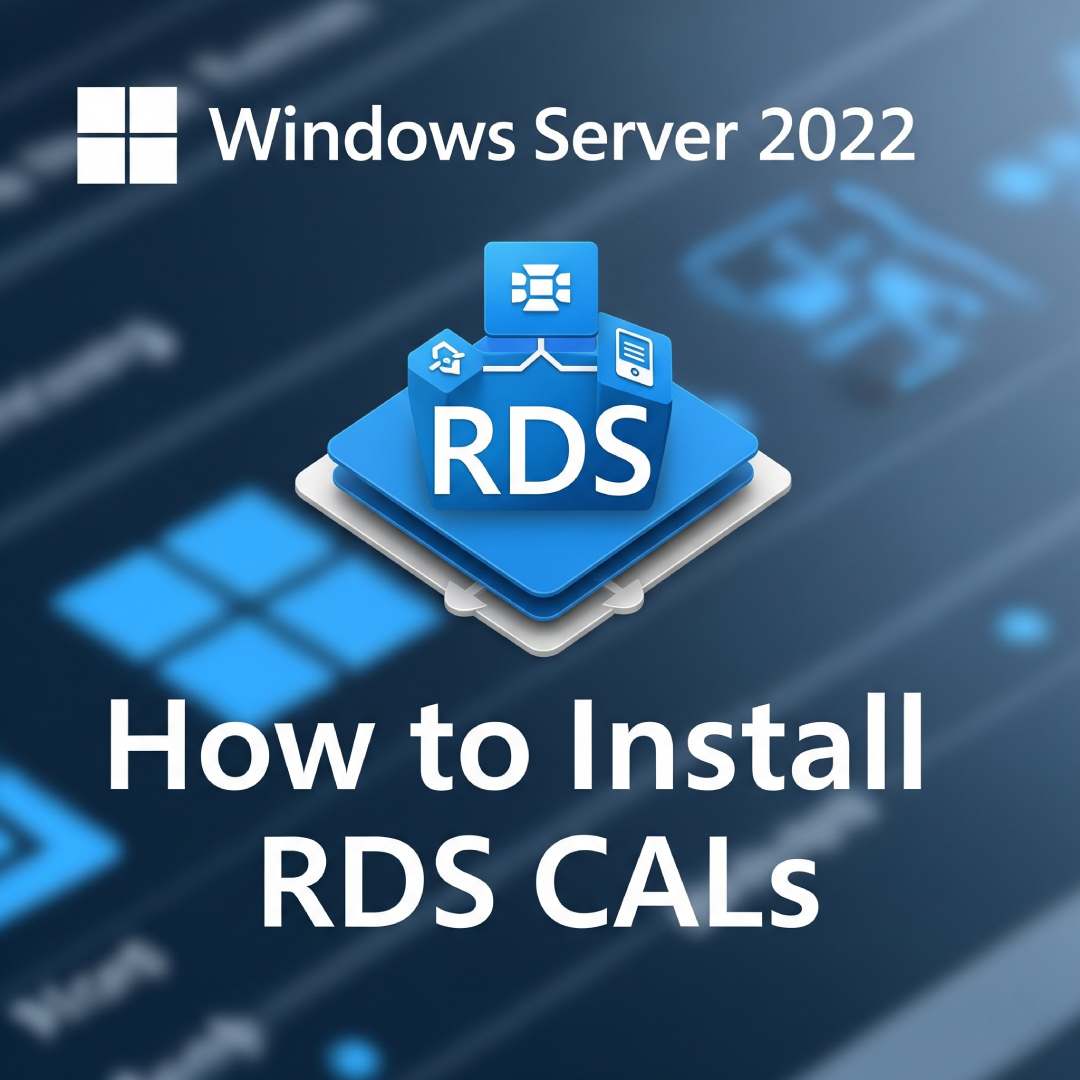
Installing Remote Desktop Services (RDS) Client Access Licenses (CALs) on Windows Server 2022 is a two-part process. You first install the Remote Desktop Licensing role and then activate the license server to install your CALs.
Prerequisites
- You must have administrator access to the Windows Server.
- The server must have a stable internet connection for activation.
- Have your RDS CALs on hand, including the product key or agreement number.
Step 1: Install the Remote Desktop Licensing Role
- Open Server Manager and click Manage > Add Roles and Features.
- Click Next on the "Before You Begin" screen.
- Select Role-based or feature-based installation and click Next.
- Choose the server from the server pool and click Next.
- On the "Select server roles" page, check Remote Desktop Services, then click Next.
- Click Next again to skip the "Features" screen.
- On the "Remote Desktop Services" page, click Next.
- Select both Remote Desktop Licensing and Remote Desktop Session Host. If prompted to add required features, click Add Features.
- Click Next and then Install. The server may need to restart.
Step 2: Activate the License Server and Install CALs
- Open Server Manager and go to Tools > Remote Desktop Services > Remote Desktop Licensing Manager.
- Right-click on the server name and select Activate Server. The "Activate Server Wizard" will open.
- Click Next, select the Automatic connection method, and follow the prompts to enter your company details.
- Once activated, right-click the server and select Install Licenses.
- Follow the "Install Licenses Wizard" prompts. Choose your license program (e.g., Retail Purchase), enter your license key, and specify the number and type of CALs.
- Click Finish. Your installed CALs will now be visible in the RD Licensing Manager.
