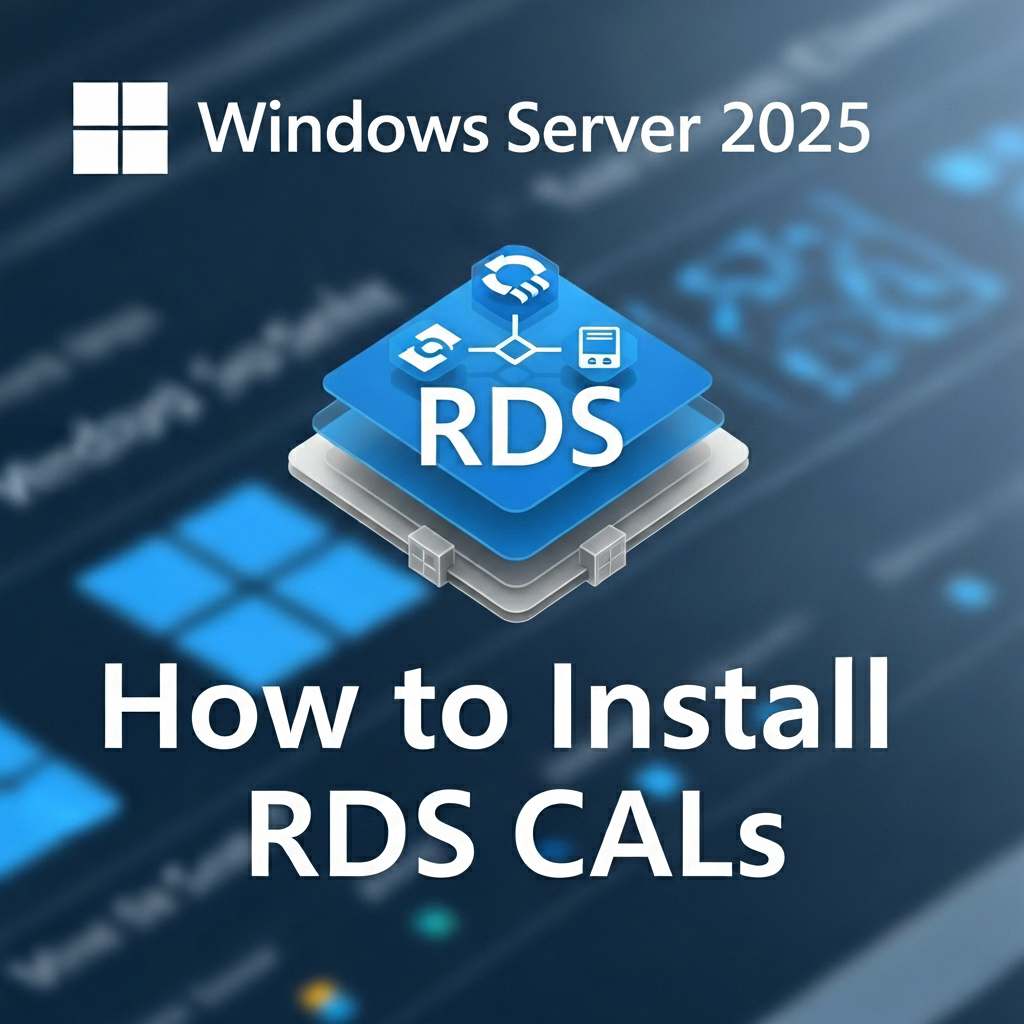
Windows Server 2025 has been released; however, installing Remote Desktop Services (RDS) Client Access Licenses (CALs) follows a similar process to previous versions of the operating system. The process involves two primary steps: installing the Remote Desktop Licensing role and then activating the license server and installing the CALs.
Prerequisites
Before you begin, ensure you have the following:
- Administrator access to the Windows Server.
- The RDS CALs you've purchased, including the product key or agreement number.
- The server you're using for the RDS Licensing role has a stable internet connection for activation.
Step 1: Install the Remote Desktop Licensing Role
- Open Server Manager on your Windows Server.
- Click Manage>Add Roles and Features.
- Click Next on the "Before You Begin" screen.
- Select Role-based or feature-based installation and click Next.
- On the "Select destination server" page, choose the server you're using for this role from the server pool and click Next.
- Check the box for Remote Desktop Services on the "Select server roles" page, then click Next.
- Click Next again to skip the "Features" screen.
- On the "Remote Desktop Services" page, click Next.
- Select Remote Desktop Licensing and Remote Desktop Session Host from the list of role services. If prompted to add required features, click Add Features.
- Click Next and then Install on the "Confirmation" page. The server may need to restart after the installation is complete.
Step 2: Activate the License Server and Install CALs
Once the role is installed, you can activate the server and add your licenses.
- Open Server Manager and navigate to Tools>Remote Desktop Services>Remote Desktop Licensing Manager.
- In the RD Licensing Manager, right-click on the server name and select Activate Server.
- The Activate Server Wizard will open. Click Next.
- Select Automatic connection (recommended) and click Next.
- Fill in the required company information and click Next. The server will contact Microsoft's clearinghouse to complete the activation.
- Once the activation is successful, the wizard may prompt you to install licenses. If not, right-click the server in the RD Licensing Manager and select Install Licenses.
- Click Next on the "Welcome to the Install Licenses Wizard" screen.
- Choose the license program you purchased your CALs through (e.g., Retail Purchase, Select License, etc.) and click Next.
- Enter your license key or agreement number and click Add.
- Follow the remaining prompts to specify the product version and license type (Per User or Per Device).
- Click Finish to complete the process. Your installed CALs will now appear in the RD Licensing Manager.
