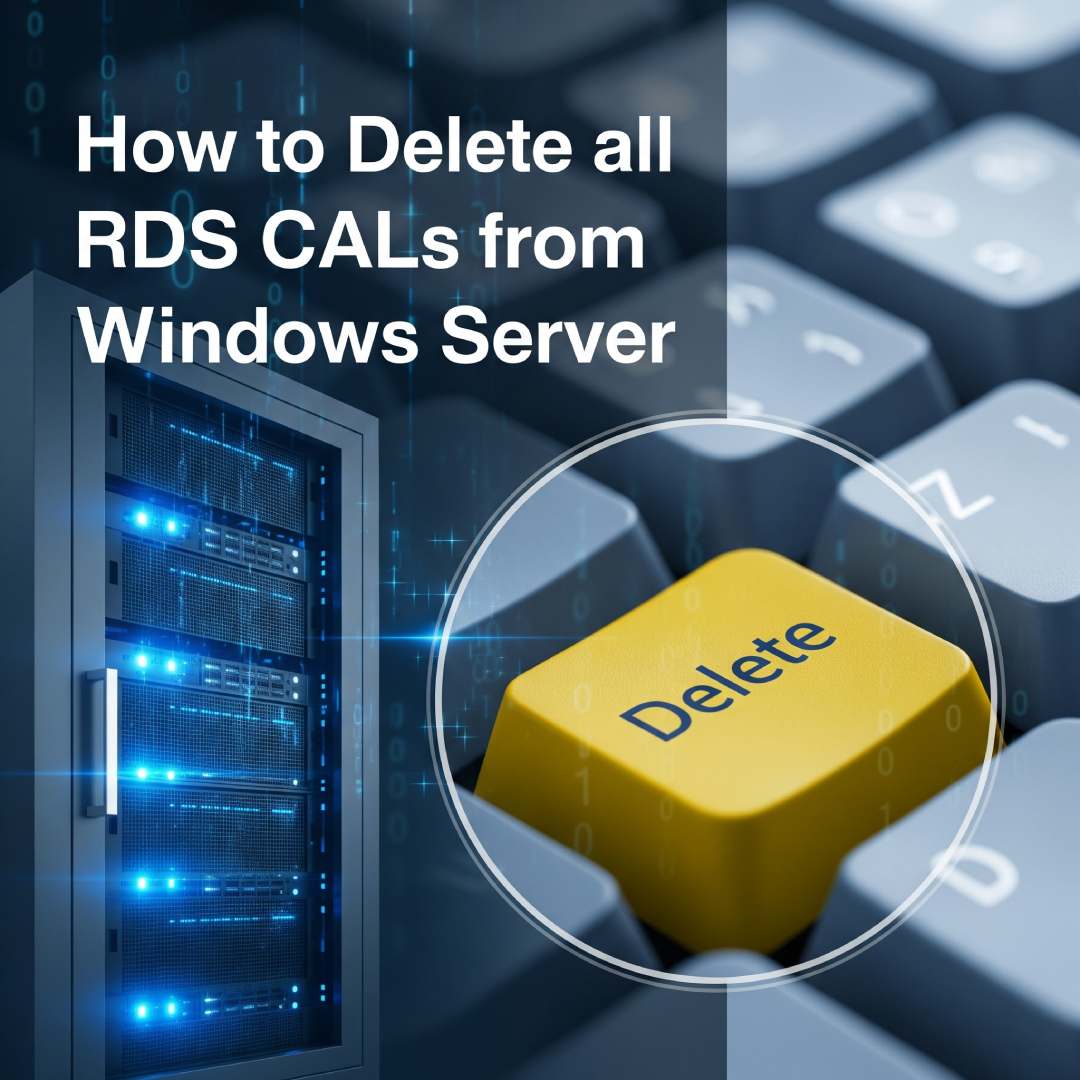
The process for deleting all Remote Desktop Services (RDS) CALs from a Windows Server can be done through a few different methods. The most reliable method is to rebuild the license database. This process is similar across Windows Server 2016, 2019, and 2022.
Warning: Deleting the license database will permanently remove all installed RDS CALs from the server. Ensure you have a record of your CALs (e.g., license agreement, product key) before proceeding.
Method 1: Rebuilding the RDS Licensing Database
This method involves renaming the database file, which forces Windows to create a new, empty database.
- Open the Services snap-in (services.msc) or a PowerShell prompt as an administrator.
- Stop the Remote Desktop Licensing service. In PowerShell, you can use the command:
- Navigate to the directory C:\Windows\System32\lserver
- Find the file named TLSLic.edb
- Rename this file to TLSLic.edb.old or simply delete it.
- Start the Remote Desktop Licensing service. In PowerShell, you can use the command:
- All licenses will now be cleared. You will need to reinstall your RDS CALs if you wish to add them back.
Stop-Service TermServLicensing
Start-Service TermServLicensing
Method 2: Using PowerShell to Uninstall Individual CAL Packs
If you only want to remove a specific pack of CALs and not the entire database, you can use PowerShell.
- Open a PowerShell prompt as an administrator.
- To find the KeyPackId of the licenses you want to remove, run the following command:
Get-WmiObject Win32_TSLicenseKeyPack | select-objectKeyPackId,ProductVersion,TypeAndModel,AvailableLicenses,IssuedLicenses | ft - Find the KeyPackId of the license pack you want to remove.
- Run the following command, replacing Your-KeyPackId with the actual ID you found in the previous step:
wmic /namespace:\\\\root\\CIMV2 PATH Win32_TSLicenseKeyPack CALL UninstallLicenseKeyPackWithId Your-KeyPackId
This will remove the specific CAL pack from the server.
Method 3: Deactivating the Server
You can also deactivate the entire license server, which will make it unable to issue licenses.
- Open Server Manager and navigate to Tools > Remote Desktop Services > Remote Desktop Licensing Manager.
- In the RD Licensing Manager, right-click on the server name and select Advanced > Deactivate Server.
- Follow the wizard to complete the deactivation process. This sends a request to the Microsoft Clearinghouse.
