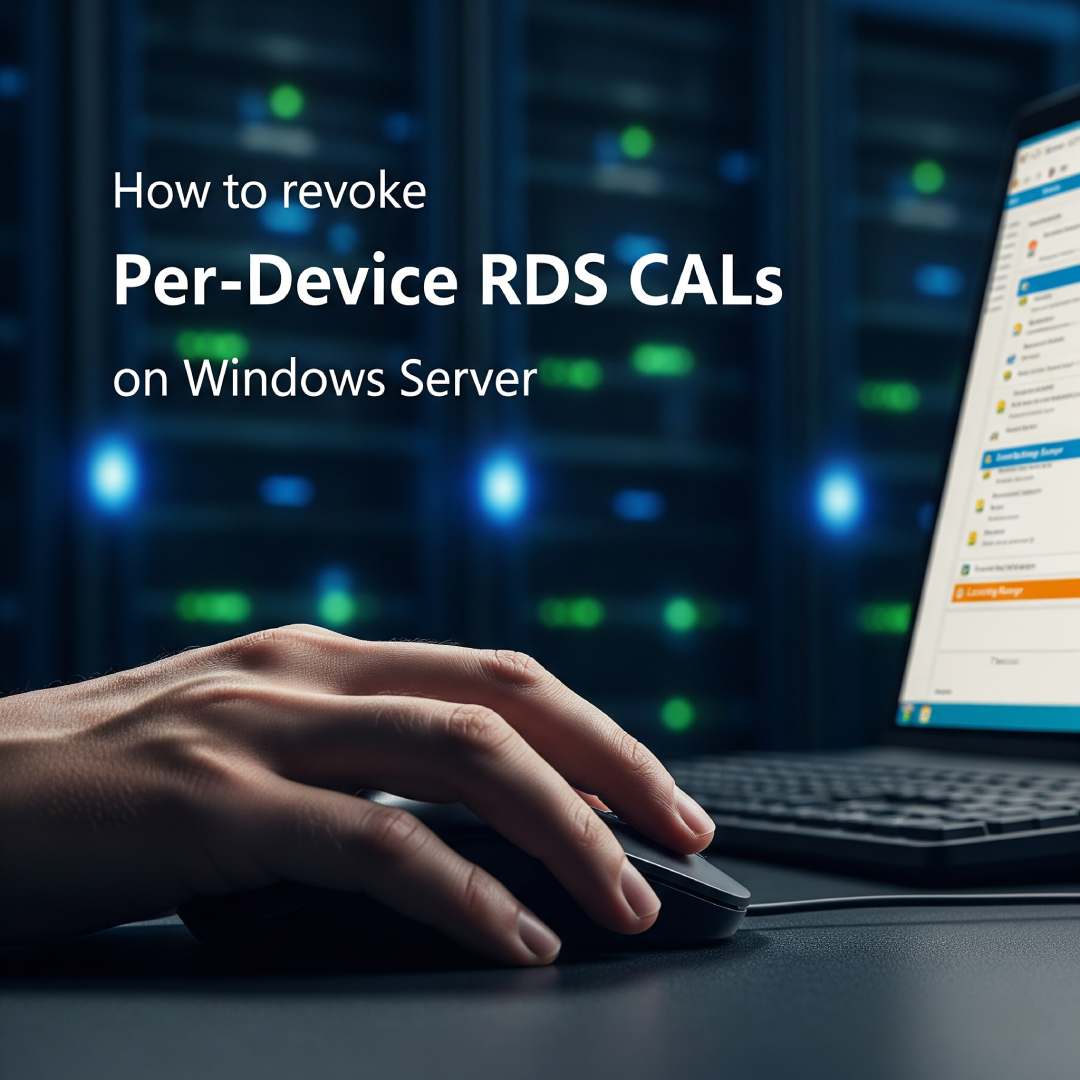
Revoking per-device Remote Desktop Services (RDS) Client Access Licenses (CALs) can be a complex and often misunderstood process in a Windows Server environment. The key takeaway is that direct revocation of a single per-device CAL is not always possible or straightforward.
The Challenge with Revocation
You cannot directly revoke an RDS CAL that has been issued. Once a per-device CAL is issued to a client, it is permanently assigned for a set period, typically 52-89 days before it's automatically renewed upon the next connection.
This design is intended to prevent administrators from reusing CALs for different devices frequently, which is a violation of the licensing terms. However, some workarounds and limited revocation methods exist for specific scenarios.
Limited Revocation Using the RD Licensing Manager
In certain Windows Server versions, it is possible to revoke a small percentage of per-device CALs using the Remote Desktop Licensing Manager console (licmgr.exe)
Here's the general process:
- Open the RD Licensing Manager:
- On the license server, open Server Manager.
- Go to Tools > Remote Desktop Services > Remote Desktop Licensing Manager.
- Locate the CALs:
- In the console tree, expand the server and the license pack you want to manage.
- You will see a list of issued licenses, including the devices they are assigned to.
- Revoke the License:
- Right-click the specific device you want to revoke the license from.
- Select Revoke License.
Important Considerations for this method:
- This option is not always available or may be greyed out.
- This method is limited to a small percentage (e.g., 20%) of your total CALs.
- This method works better on older Windows Server versions.
The "Wait and Expire" Method
The most reliable and officially sanctioned method for reclaiming a per-device CAL is to simply let it expire. When a device no longer connects to the RDS environment, its assigned CAL will not be renewed and will eventually expire, making it available for a new device.
The RDS licensing server automatically manages this process, so no manual intervention is required. This is the intended behaviour and the simplest way to maintain licensing compliance.
